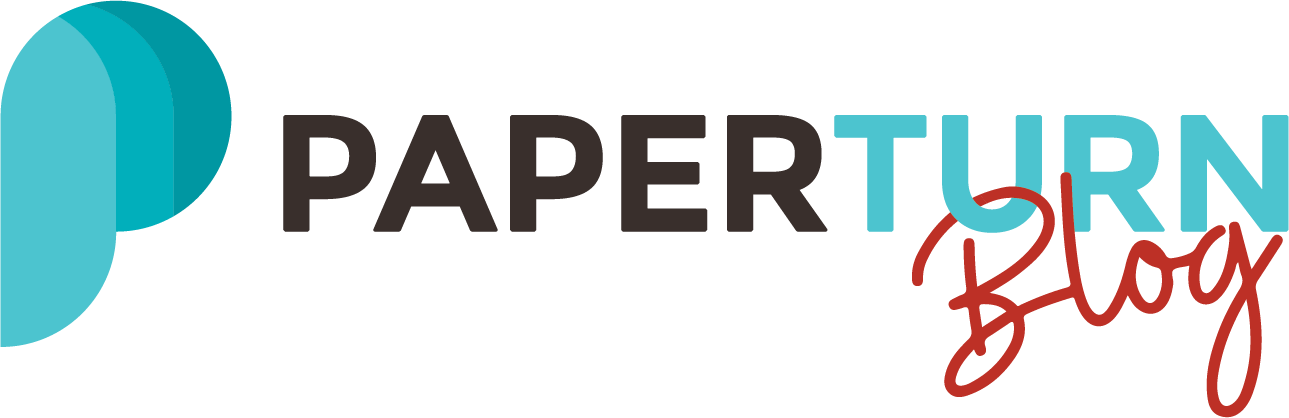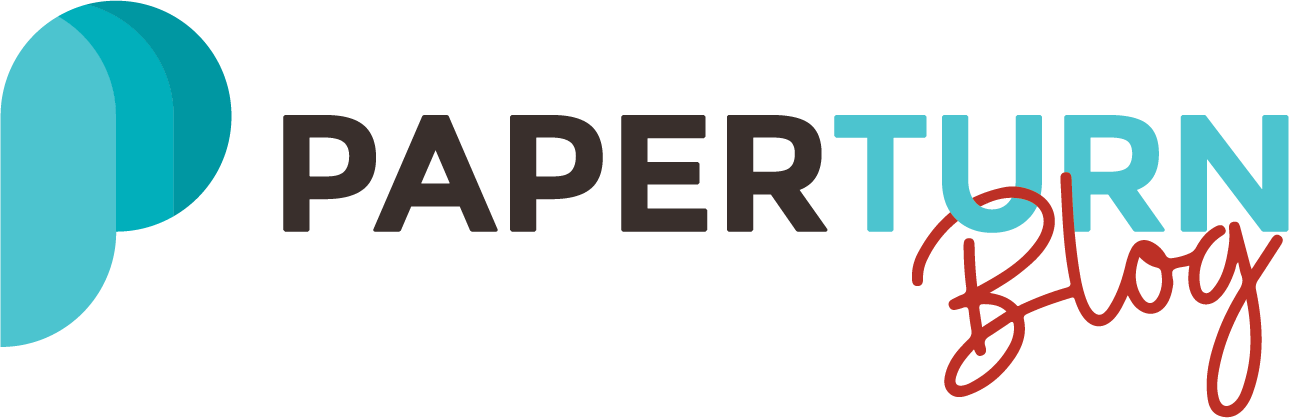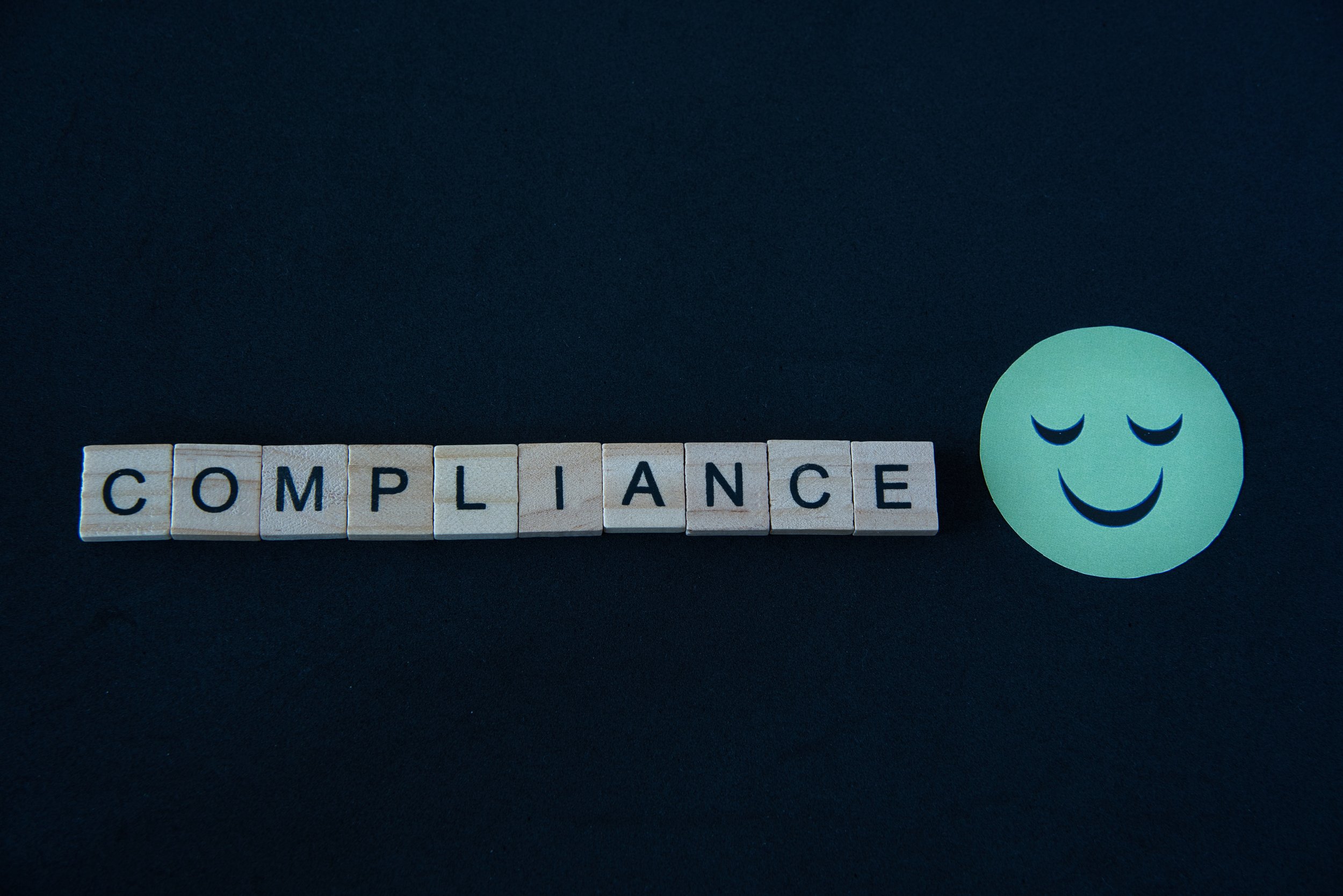Creating inclusive flipbooks: How to make the most of accessibility features
Creating inclusive flipbooks is essential these days and it is our responsibility to ensure that everyone, regardless of ability, can access and enjoy the content. Flipbooks offer a unique and interactive way to engage readers, but they can also present challenges for people with visual impairments or other disabilities.
In this article, we will explore the accessibility features of flipbook creation and provide practical tips on how to make the most of these features. By integrating accessibility into our flipbooks, we can reach a broader audience and contribute to a more inclusive online experience for all.
Table of contents
Before Converting Your PDF Into a Flipbook...
Time to Explore Paperturn's Accessibility Features
Content and Colour Adjustments
Before converting your PDF into a Flipbook...
Before uploading your PDF to Paperturn and converting it into a flipbook, there are a few things you should consider when creating the content and structure of your publication:
Use high-contrast colours: When designing your PDF before converting it into a flipbook, consider the readability and visibility of the content. Use high-contrast colours for text and background to ensure that people with visual impairments can easily read and understand the information. For example, you can create colour palettes on this website, check the contrast of the palettes, and see how the colours are perceived by people with different visual impairments.
Include transcripts for audio or video content: If your flipbook includes audio or video content, provide transcripts. This allows people with hearing impairments to access the information presented in audio or video format. Transcripts are also useful for people with cognitive disabilities who may prefer to read the content rather than listen to it.
Maintain a logical reading order: When converting your PDF to a flipbook, ensure that the reading order remains logical. This means that the content should flow in a natural and organized way so that people using screen readers can easily follow the content.
Test for accessibility: Before publishing your flipbook, test it for accessibility. Use screen reader software or assistive technology to navigate through the flipbook and ensure all features are accessible. Consider involving people with disabilities in the testing process to get valuable feedback and make any necessary improvements.
For more tips on creating accessible PDF documents, check out this blog post!
Time to explore Paperturn's accessibility features
Before we delve into how to maximize Paperturn's features, it's crucial to mention that for these features to function effectively in your flipbook, it's necessary to strictly adhere to Paperturn's PDF accessibility guidelines.
Let's get started!
When you open a Flipbook, you will notice the word "Accessibility" at the top of the page. Clicking on it will open the Accessible Flipbook Viewer.
In this mode, you'll discover several accessibility features that enhance the reading experience for people with disabilities. Begin by selecting one of the 20 language options and choosing the appropriate accessibility profile.
The Disability Interface Tool enables you to choose one of the pre-built disability profiles and will instantly configure adjustments to facilitate easier navigation through the Flipbook.
Content and colour adjustments
Another feature is the ability to make content and colour adjustments, including changing font size, style, and contrast/saturation. This empowers users with visual impairments or reading difficulties to customize the text to their preferred size and style, enhancing readability. Adjusting colour settings is also vital, aiding individuals with colour vision problems, such as colour blindness, in distinguishing between different elements on the page.
Navigation options
Paperturn provides several navigation options to assist individuals with mobility or motor impairments in navigating the flipbook. Users can opt for keyboard navigation, accompanied by instructions on how to use the keyboard and navigation tool.
Blind users can benefit from the Screen Reader feature, which reads the text in the Flipbook aloud for individuals with visual impairments or reading difficulties.
Why create accessible flipbooks?
Ensuring the accessibility of flipbooks is essential to prevent the exclusion of people with disabilities from accessing and enjoying content. It fosters inclusivity and guarantees equal access to information for everyone. Moreover, numerous countries have established legal requirements and standards mandating the accessibility of digital content. Creating accessible flipbooks ensures compliance with these accessibility laws and regulations.
Accessible flipbooks offer an improved user experience for individuals with disabilities. They simplify navigation and interaction with the content, ultimately enhancing the overall reading experience. Demonstrating a commitment to accessibility can also elevate your reputation and brand image. It signifies a dedication to inclusivity, which is viewed positively by customers, clients, and stakeholders.
Conclusion
Guaranteeing the accessibility of your flipbooks is vital for ensuring equal access to information and fostering inclusivity. Adhering to Paperturn guidelines and leveraging the accessibility features provided will result in flipbooks that are accessible to individuals with disabilities. This not only serves the needs of people with disabilities but also aids in compliance, enhances the user experience, broadens your audience, and elevates your reputation. Therefore, be diligent in testing for accessibility and making any required adjustments before publishing your flipbook!