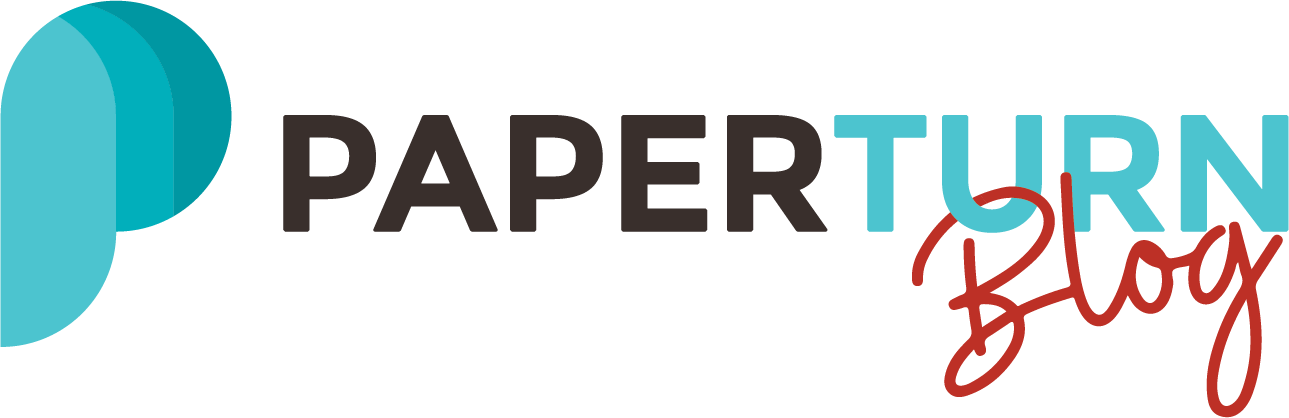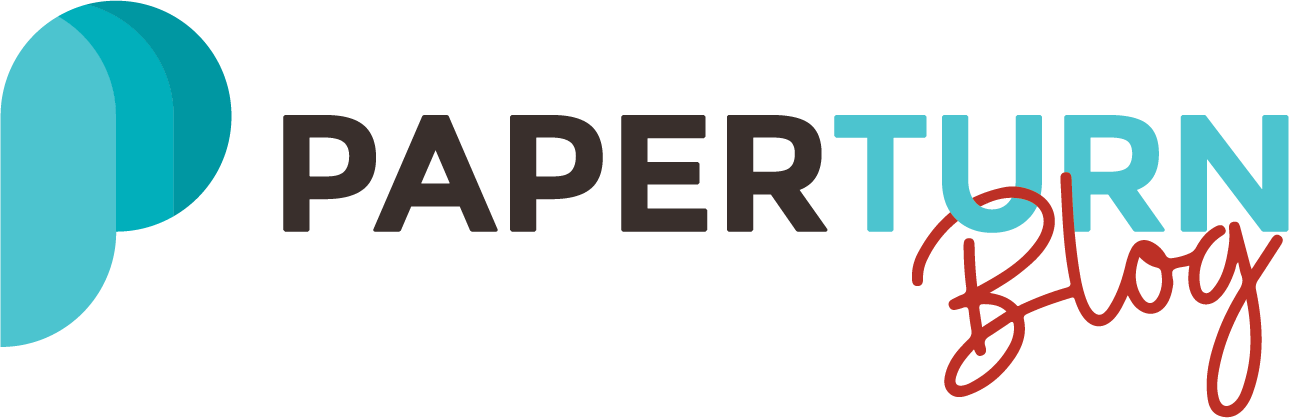5 Tips and Tricks for Using Images in Your PDF
Table of Contents
5 Tips and Tricks for Using Images in Your PDF
1. How to Choose Relevant Images for Your PDF
2. How to Edit and Format Photos Before Using Them in a PDF
3. How to Set Up Your Images on the Page
4. How to Find an Artist or Photographer For Your Images
5. How to Take the Best Photos For Your PDF
In a competitive internet landscape, PDFs can be helpful in many ways. For one, they’re useful as lead magnets, enticing your customers to offer up their email addresses in exchange for a PDF ebook or pamphlet. For another, the PDF retains its format on multiple devices. That means that no matter who opens it up, they’ll see the exact same thing as you and anyone else.
Despite their usefulness, many businesses aren't utilizing them to their fullest potential. That’s because they fail to see the importance of visuals in their PDF documents. After all, the right images can make your content more engaging, easier to read, and simpler to understand.
Whether you're a beginner or an experienced creator, navigating how best to use images can be challenging. This guide delves into valuable tips and tricks for using images in your PDF, from selecting and editing photos to aligning them efficiently on every single page.
By enhancing image presentation in context with your text content, you'll boost viewer engagement rates and create more impactful PDFs overall. Dive in and discover how!
5 Tips and Tricks for Using Images in Your PDF
Images are the most important part of your PDF. After all, you can’t tell a compelling story without them! Here are 5 tips and tricks for making the most of your images in your PDF.
1. How to Choose Relevant Images for Your pdf
Choosing relevant images for your PDF can seem like a difficult task at first. With so many choices available, how can you ensure the visuals will effectively deliver your message?
The answer lies in relevancy. Consider the subject matter of your PDF and align it with the images you choose. For example, if your PDF is about cooking recipes, an image of a fresh produce market or fruits and vegetables could be more effective than a generic kitchen photo.
When deciding between options, ask yourself whether an image supports or enhances the written content of your PDF. Does it add value? Could it possibly convey the given information descriptively, even without accompanying text? If it does, then you’ve succeeded!
Aim for diversity but also consistency when considering types of photos to embed in your design layouts. Blend personal shots with well-edited stock photos or illustrations as part of a strategy to generate curiosity among readers while maintaining steadiness in visual presentations.
2. How to Edit and Format Photos Before Using Them in a PDF
Before adding your images to your PDF, you’ll need to edit them. After all, our brains process images much faster than text, so you’ll want to present your customers with a compelling photo they’ll remember. A batch of low-quality images isn’t going to cut it.
If you have a brand, you should have standardized formatting rules for your content. Having a consistent appearance contributes significantly to the overall visual experience of your PDF designs and your overall brand. You’ll want everything you create to be recognizable.
So, remember to use consistent font sizes, colors, and styles across all pages. Your images don’t have to be the same size (as this adds variety), but they should be of a similar visual style.
Here are some other tips you should use to edit images in your PDF:
Choose Relevant Images: We already covered this, but we want to reiterate it! Make sure to select images that correspond with the theme or context of your content. High-quality, relevant pictures have a positive impact on customer engagement levels.
Use Easy-to-Use Editing Software: There are numerous software choices available for editing your images online. Tools BeFunky with its mantra ‘online photo editing made easy,’ is an easy-to-use platform that inexperienced users can navigate quickly.
Use Appropriate Size and Resolution: Be mindful of the size and resolution for each image used in your PDF. Images that are too large in size could end up slowing down page loading speed which may turn away potential readers, while low-resolution pictures decrease overall quality perception and affect readability negatively.
Start Editing Your Images: Feel free to adjust color saturation, brightness, and contrast or apply any filters if required. While you can hire a designer, a tool like BeFunky should be enough for most of your editing needs. If you need custom visuals, try using AI tools.
Save Your Image As a JPEG or PNG: The JPEG and PNG file formats balance quality output with manageable file size well, which is ideal for sharing across various digital channels.
When you place an image in your PDF, it should seem like a natural part of the content, not an outlier. To accomplish this, blend images with text or format your pages creatively. This can create a seamless transition between different elements in a page layout.
These techniques can work like magic, seamlessly weaving together the different elements within your page layout. And if you find yourself going into the realm of more advanced editing, try using a photo editor as it offers a wider array of possibilities to elevate your creativity.
3. How to Set Up Your Images on the Page
When setting up images in your PDF, consider the space each image will occupy and how it interacts with adjacent elements. A well-placed picture can guide the reader's eye through your content seamlessly, creating a harmonious balance between text and visuals.
You’ll want to provide ample white space around your images to prevent pages from seeming overcrowded. This breathing room enhances the impression of professionalism and increases reader comfort, making for an enjoyable digital experience for your customers.
Also, ensure each image is clearly distinguishable by maintaining enough contrast between the foreground subject and background layout, avoiding any blending mishaps that could disrupt readability or overall design integrity. Remember to align image placements with corresponding sections of text, as this is the best way to keep visual narration progression intact.
4. How to Find an Artist or Photographer For Your images
Stock photos aren’t necessarily a bad thing, but if you have a budget, you should start using your own art or photos. Why? Not only are stock photos interchangeable, unspecific, and inauthentic, but they’re also used by other companies. That can impact your unique identity.
For this reason, you should consider hiring an artist or photographer. An artist can create stunning original graphics, whereas a photographer can take pictures of the things you need.
Being memorable is key in today’s world, and having a distinctive visual identity helps with that.
One great starting point for finding professionals, artists, or photographers is through various online platforms. Websites like Behance, Fiverr, Upwork, or even LinkedIn are chock-full of potential collaborators eager to help bring your PDF vision to life.
But what do you do once you find them? Here’s how to find the best person for the job:
Don’t Rush: Don't just choose the first artist or photographer you find.
Look at Their Portfolio: Pay attention to their unique styles and evaluate if it aligns with what you envision for your document. Or, check if they can mimic the style you want.
Check Their Experience: Check if they have previously worked on projects similar to yours. This experience will likely enhance the quality of the final product.
Reach Out: Reach out via direct messaging or email inquiry to discuss project specifics, including budget constraints and timelines. A professional could be perfect, but if they’re busy or they expect a price out of your budget, they won’t be able to help you.
Be Transparent: Transparent communication from the start minimizes potential misunderstandings later on. It also gets your relationship off to a pleasant start.
Remember, hiring professional services is an investment into your project's success. Unique image content not only makes PDFs more engaging but can also significantly increase your brand recall among audiences, making such an investment worthwhile.
5. How to Take the Best Photos For Your PDF
Sometimes, the images in your PDF file require a personal touch. It doesn’t matter if you have a photographer on call or if you want to take your own photos, as you should know what counts as a quality photograph. This knowledge will help improve the photos inside your PDF.
Here are some tips on how to take the best photos:
Learn Manual Mode: Learning manual mode enables you to understand and control the fundamentals of photography: aperture, shutter speed, and ISO.
Learn Composition Techniques: Composition techniques, like the rule of thirds or leading lines, can dramatically improve the quality of your photos.
Do Not Use Camera Flash: Avoid using camera flash whenever possible, as it results in overexposed images that degrade the quality of images. Use natural light instead.
Do Not Rely on Zoom: Try to avoid zooming in, as doing so often compromises image resolution quality. Try approaching the subject more closely, instead.
Get a Tripod: A tripod offers stability, reduces camera shake, and allows for sharper images. The right tripod can drastically improve the quality of your photos.
Adjust the Height of the Camera: Camera height greatly influences perspective and can give your images a new look. Experiment with height before choosing an image.
Appropriately Frame Your Subject: Framing can tell the viewer less or more about an image. It can create a sense of depth and provide intrigue to a dull photograph.
Have a Clean Background: A cluttered background might distract one’s gaze from the subject. Aim to keep your backgrounds simple and non-distracting to let the true focus shine.
Understand Balance: Balance pertains to the visual weight distribution within an image. Having a balanced frame contributes to the photo's overall harmony.
Use the Histogram: A histogram is a tool in photography that visually displays the tonal values of your photo. By utilizing it, you can understand your images' exposure levels.
The key to capturing beautiful, high-quality images is practice. Regular experimentation with various techniques, setups, and compositions will improve your photographic skills over time. Do not hesitate to make mistakes during this process!
Practice taking photos in different lighting conditions, from multiple angles, and using varied thematic requirements. Over time, identify what techniques work best for your style.
What is an Online PDF Flipbook?
When we think of flipbooks, we tend to think of those booklets with a series of images that gradually change from one page to the other. However, nowadays, you can transform your PDF into online flipbooks. Online flipbooks have replaced traditional digital PDFs, magazines, brochures, catalogs, books, and e-books.
Online flipbooks are like printed magazines, only you don’t have to print them! Customers can flip them online, which gives a feel for traditional magazines. Businesses like to use them because they are easy to use and share, they support video, and they improve the appearance of the company’s PDF files instantly.
In Conclusion
Now that you're armed with these invaluable tips and tricks for using images in your PDF, it's time to put them into action. Remember: compelling imagery, when blended thoughtfully with text narrations, can significantly elevate user engagement. So why not start today? Experiment with different photo editing tools, adjust image sizes, or collaborate with professionals!